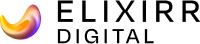As a website designer, I generally have Firefox, Photoshop, Dreamweaver and a few other programs running at any one time. Alongside them, I also have a few helpful utilities running, ready for a quick bout of time- and stress-saving action.
Taking screenshots
I’ve used quite a few programs that do a more thorough job than the age-old ‘Print Screen’ button, but I’ve chosen to stick with FastStone Capture. With this in your armoury, you can take screenshots of any shape you like, including a single composite image from pages that are more than one screen deep.
I know Firefox has its own tool, but it only lets you take screenshots of web pages: quite often I need to capture part of a PDF or a Word file, and for that I need a dedicated program.
FastStone Capture will also act as a screen magnifier – handy for showing your screen to colleagues at the other end of the office. You can even take a screenshot and email it directly from within the application.
Brilliant. Go get it.
Instructions: Install the program and set it to run at startup. Assign keyboard shortcuts for an instant response when you need it. I use Alt+Shift+4 for the rectangular screenshot tool and Ctrl+1 for the magnifier.
Re-sizing images
When you’ve finished your website designs, you’ll need to present them to your client. At Coast Digital we create an HTML thumbnail gallery with links to the full-size designs.
I don’t know about you, but creating thumbnails for five or so images is a real pain in Photoshop: Open the file – Resize – Save For Web – locate the correct folder. Open next file… That’s not my idea of fun. With VSO Image Resizer I can just select the files and create thumbnails from within Windows Explorer.
It’s a simple and effective program. Select the design files you want to create thumbnails for, right click, choose Resize with VSO Image Resizer, select a preset (or make up your own) and – hey presto – you get thumbnails for every single one. All done. You can even specify a suffix to add to the end of the file name, making it easy to identify the thumbnails later.
If you’ve had experience with the programs mentioned above, or others that do a similar job, we’d love to hear from you.
Both the programs above are free for personal use.
Part 2 coming soon…
(Neither the author nor Coast Digital is affiliated with any of the programs mentioned above – they have been chosen purely on merit.)