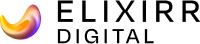Keeping your children from viewing unsuitable material on the web isn’t easy. Google’s solution is called SafeSearch, and it’s designed to filter out adult content.
SafeSearch is used in homes and classrooms across the world but, until now, it has suffered from one major flaw – a child could easily turn it off.
That’s just changed. This week Google introduced a new feature: the ability to lock SafeSearch.
It’s quite simple to operate. All you have to do is locate the ‘Search settings’ link on the top right corner of Google’s home page, and then change the SafeSearch filter to ‘strict’. You then click on the relevant link to lock the filter.

At this point Google will prompt you to log in to your Google Account. Once you have done this, the following screen will let you know that Safe Search is being locked across all Google domains.

After a short wait, you will be notified that SafeSearch has been successfully locked. And there’s no mistaking whether the function is on or not – when SafeSearch is locked, you’ll see that the home page features some giant, coloured balls.
![]()
The new function is extremely useful for parents and teachers, who can now see at a glance whether their children are using the SafeSearch filter. If the balls aren’t there, it’s easy enough to click on ‘verify’ and bring them back.
Classrooms, in particular, can be hectic places. This bold, visual feature will be very popular with teachers who can quickly see what content their students have access to.
As with most of Google’s new features this one also comes with a nice little video tutorial. If you work with children, it’s certainly worth a quick look.