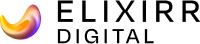Welcome to the first post in a new Coast Digital series designed to help you unleash the power of Google Analytics (GA), the enterprise-class web statistics service.
Every Tuesday and Friday over the coming weeks, we’ll be covering everything from the absolute basics of GA to some of its more advanced features. We’ll be showing you exactly what data can be tracked with Analytics, and we hope you’ll pick up useful insights that will transform your website’s performance.
Sound good? Then let’s get started.
The First Step
We’ll begin with the first task you’ll face after deciding to use Google Analytics: setting up your account.
To do this, head over to www.google.com/analytics and press ‘Sign Up Now’. If you don’t have a Google account, you will need to create one. If you do, use it to sign in.
When that’s done, you’ll be taken to another page and asked to click on another button to get started. You’ll then see this screen.
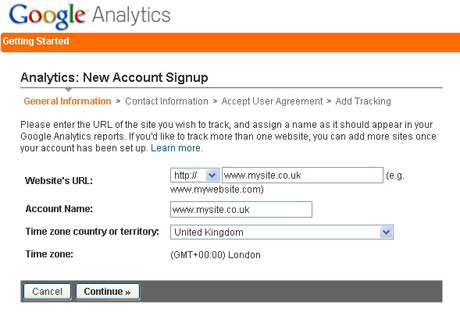
On this page, you’ll need to enter your web address and give your account a name. The account name is principally for your own reference, so it’s worth picking something that’s recognisable to everyone who will use it.
It’s also important to add in the correct time zone for your account.
Top Tip: If your site specifically targets multiple time zones, set up the account with your local time zone to keep things clear.
Finalise the account details with your name and location:
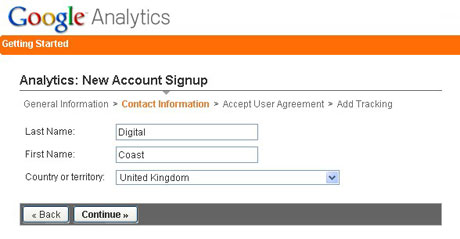
And then we get to the exciting part…
The Tracking Code
Google Analytics tracking code comes in many shapes and forms, and is used for different purposes. We’re going to cover the more advanced versions later on in our series.
However, in this post we’re going to cover the absolute basics. All you need to do is select the code in the grey box and copy it.
![]()
When you’ve done that, you’ll need to paste it into the source code of any pages on your site that you want to track. Ideally, the code needs to go in before the closing </body> tag.
Top Tip: If your site uses a template, then putting the code in the header or footer is a good idea. That way, you’ll be able paste the code into one file and the template will automatically add it to every page on the site.
Once you’ve pasted your tracking code into the site, press the ‘Save and Finish’ button. And that’s it! Your Google Analytics account has now been created, and should start showing data within a few hours.
![]()
Coming up on Tuesday (8th December): Goals and funnel visualisation.